Activate USB debugging in Android developer options
This article describes step by step how to activate USB debugging on an Android device. Before you can activate USB debugging you have to enable the developer options. If developer options already enabled, continue with step 4.
- Start the settings of the device and press the search symbol.
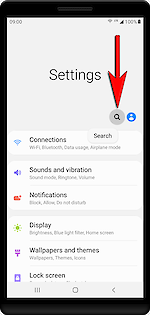
- Type «build» and press «Build number» in the list below.
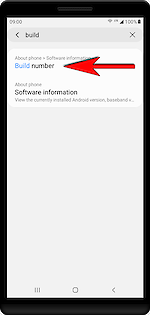
- Press «Build number» 7 times till you see a message «Developer mode has been turned on». If the developer options already enabled you will see a message «Developer mode has already been enabled».
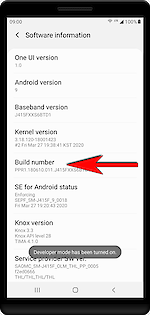
- Go back to the search, type «usb» and press «USB debugging» in the list below.

- Switch ON «USB debugging».
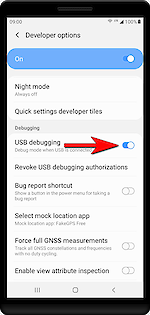
Note
Please note that some devices from some manufacturers allow USB debugging only in file transfer mode. Huawei is one of them. In this case, plug the USB cable in the device and computer and select «File transfer mode» on the Android device.
Categories: Android


 Home
Home Posts
Posts Categories
Categories Archive
Archive Contact
Contact
