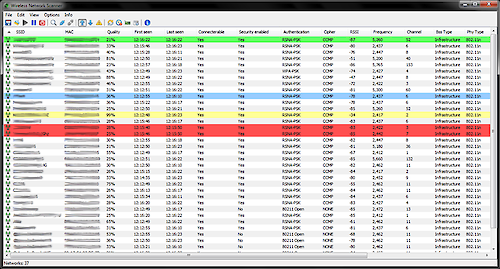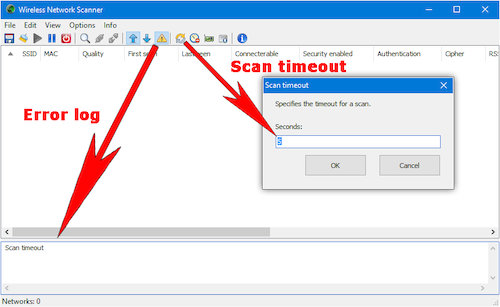Wireless Network Scanner
The Wireless Network Scanner searches the neighborhood for available WiFi (WLAN) networks and displays information for each detected network. This executable is stand-alone. That means, no installation is necessary. All settings will be saved in a CFG-file in the same folder if the folder is writable. Download for Windows 32-bit and 64-bit is available at the bottom of this page.
System Requirements
- At least one active WiFi (WLAN) network adapter
- Minimum Windows XP with SP3
- The system service Wlansvc must be started
WLANSVC
WLANSVC is a Windows system service which is responsible for WiFi (WLAN) connection. This service is started automatically by the system if a WLAN network adapter is available. If this service is not started, the application cannot display anything and there is also no working WiFi (WLAN) connection. Instead, a message is displayed in the error log, as shown in the figure below.
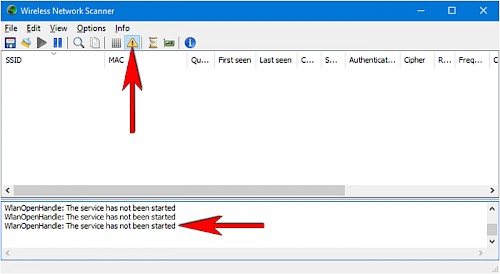 In Windows Server this service is not enabled. To enabled it, press Windows Key + R and enter "services.msc" followed by the ENTER key. Find "WLAN AutoConfig" in the list of services, double-click on it, press Start and change the startup type to "Automatic".
In Windows Server this service is not enabled. To enabled it, press Windows Key + R and enter "services.msc" followed by the ENTER key. Find "WLAN AutoConfig" in the list of services, double-click on it, press Start and change the startup type to "Automatic".
Scan timeout
The application internally calls a function that puts the wireless interface driver into a scan mode. According to Microsoft, the driver should deliver a result within 4 seconds. However, my tests have shown that this is not always the case. In environments with many access points, it can take 5-6 seconds. Even more with slow laptops. If "Scan Timeout" appears in the error log, it's advisable to increase the timeout.
Scan interference
The WLANSVC (if not connected to wireless network) asks the driver every 60 seconds to scan for wireless networks. However, the driver can only handle one scan at the same time. If the driver is already in the scan mode when another scan is requested from another application/service, the current scan will be canceled. Messages with "no bss record" appearing in the error log.
Download:
- Windows 32-bit: WirelessNetworkScanner32.exe
- Windows 64-bit: WirelessNetworkScanner64.exe
Change log:
- Version 1.0: Initial version
- Version 1.1: Some improvements
- Version 1.2: Some improvements
- Version 1.3: Fixed a problem which occurred on some laptops
- Version 1.4: Added a scan timeout
- Version 1.5: Support for UTF8 SSID
Categories: Windows Tools


 Home
Home Posts
Posts Categories
Categories Archive
Archive Contact
Contact